Backlot Service Type Instructions
"Service Type" defines the work effort required to prepare a Secondary Audio or Timed Text asset for delivery to Netflix. The "Service Type" attribute will only apply to Secondary Audio and Timed Text assets.
Two possible "Service Types" are valid:
Create: This service type is defined by the need to create the asset requested in the Netflix Source Request from scratch. In the case of Secondary Audio, this means that no dubbed audio file, audio description, or commentary was provided to the fulfillment partner. In the case of Timed Text, this means that no Subtitle, SDH, or Closed Caption file was provided to the Fulfillment Partner.
Conform: This service type is defined as reworking an existing Secondary Audio or Timed Text source asset. This would include QC and any fixes made to the asset to prepare the asset for delivery to Netflix. Fulfillment Partners will update the "Service Type" when the Source Request is in an Open state. When a Source Request is in Redelivery Requested state, the service type may be modified if applicable. This could occur when a previously delivered conformed asset is rejected and the fixes are so involved that the sourced asset is unusable. In this case the asset would need to be created from scratch and the "Service Type" would be then updated by the Fulfillment Partner to Create.
Similar to the Material Status data that we are capturing, "Service Type" will be editable in bulk or in each individual source request.
Bulk Edit: Use the edit button after selecting one or many Secondary Asset Source Requests in the Source Requests Dashboard to expose the Edit Source Request window, where you can edit both Material Status and Service Type.
Select the Source Requests you wish to update using the tick boxes:
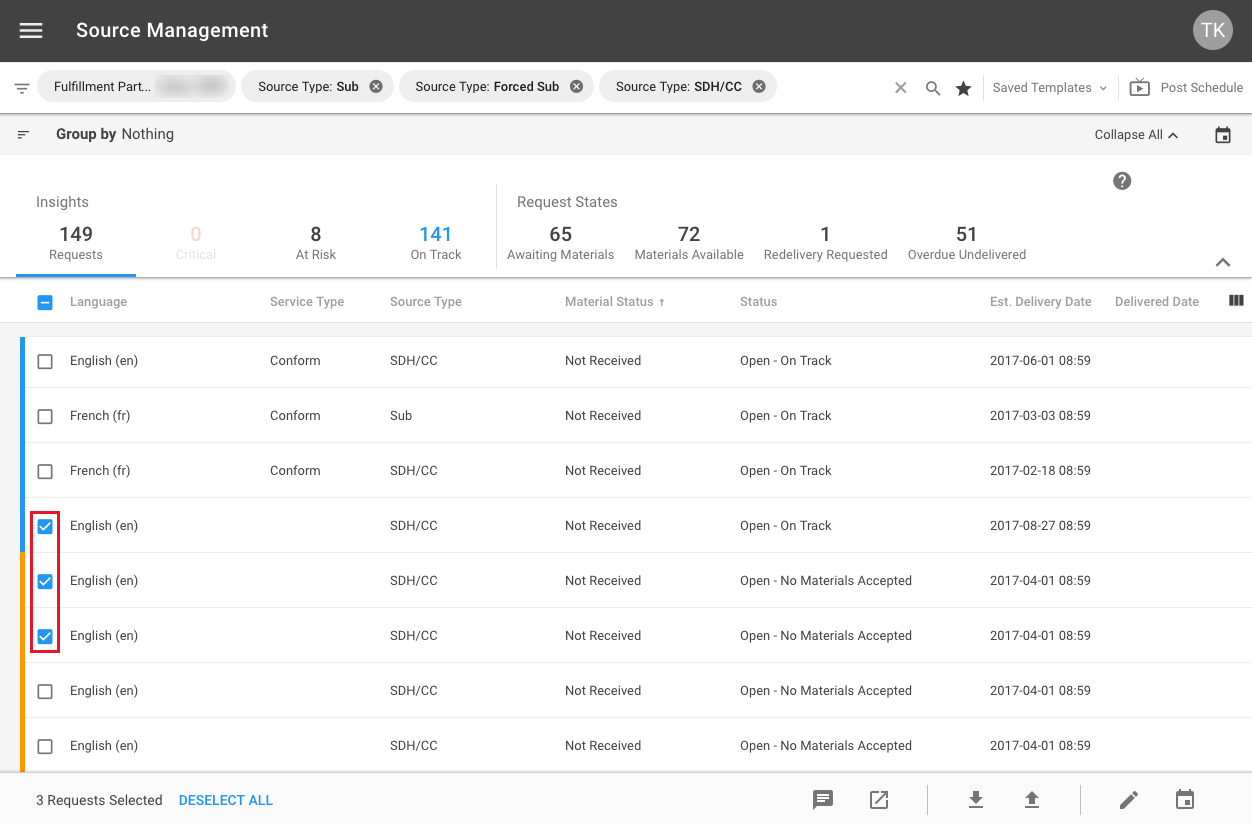
Once selected use the "Edit Requests" button located towards the bottom right-hand corner:

This will open a pop-up where you can adjust the Service Type:
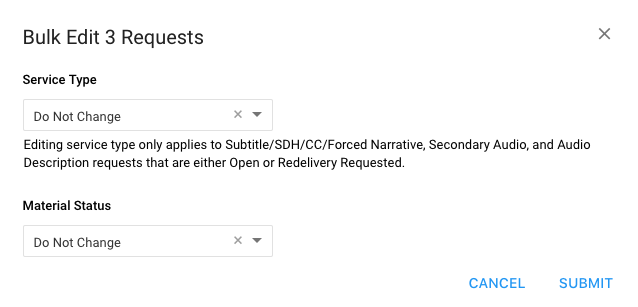
Select the most suitable option from the drop down menu.
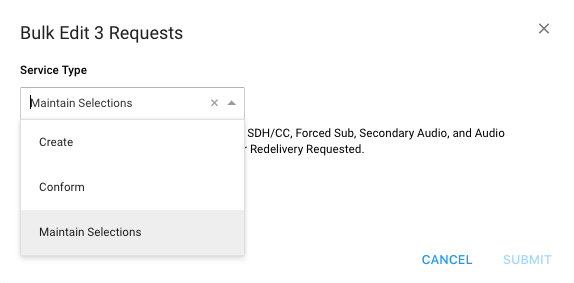
Upon specifying the service type of a timed-text asset, you will be prompted to answer a follow-up question regarding the presence of a translator credit or waiver.
If the selected service type is "Conform", you must indicate whether a translator credit is present:
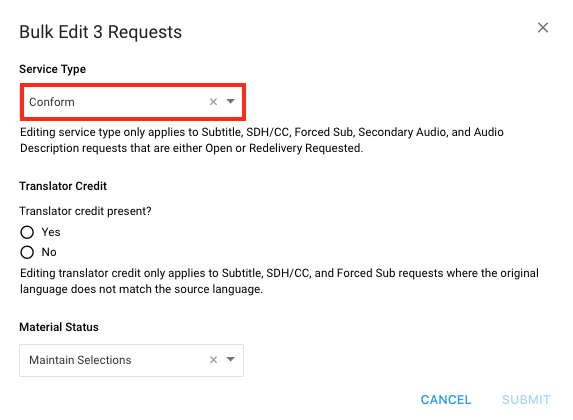
If the selected service type is "Create", you must indicate whether a waiver is on file in the absence of a translator credit. If the answer is "no", the expectation is that a translator credit is present and we will QC accordingly:
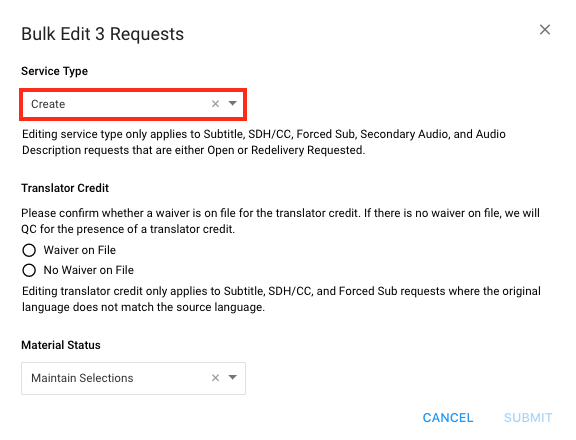
Your changes will now be reflected in your dashboard within the "Service Type", "Translator Credit Present" (for conform) and "Translator Credit Waiver on File" (for creation) columns.
Single Source Request Edit: You can also update the Service Type for an individual Source Request within the "Source Request Details" view. To do this you can click on the "Details" button that appears when you hover over a Source Request:
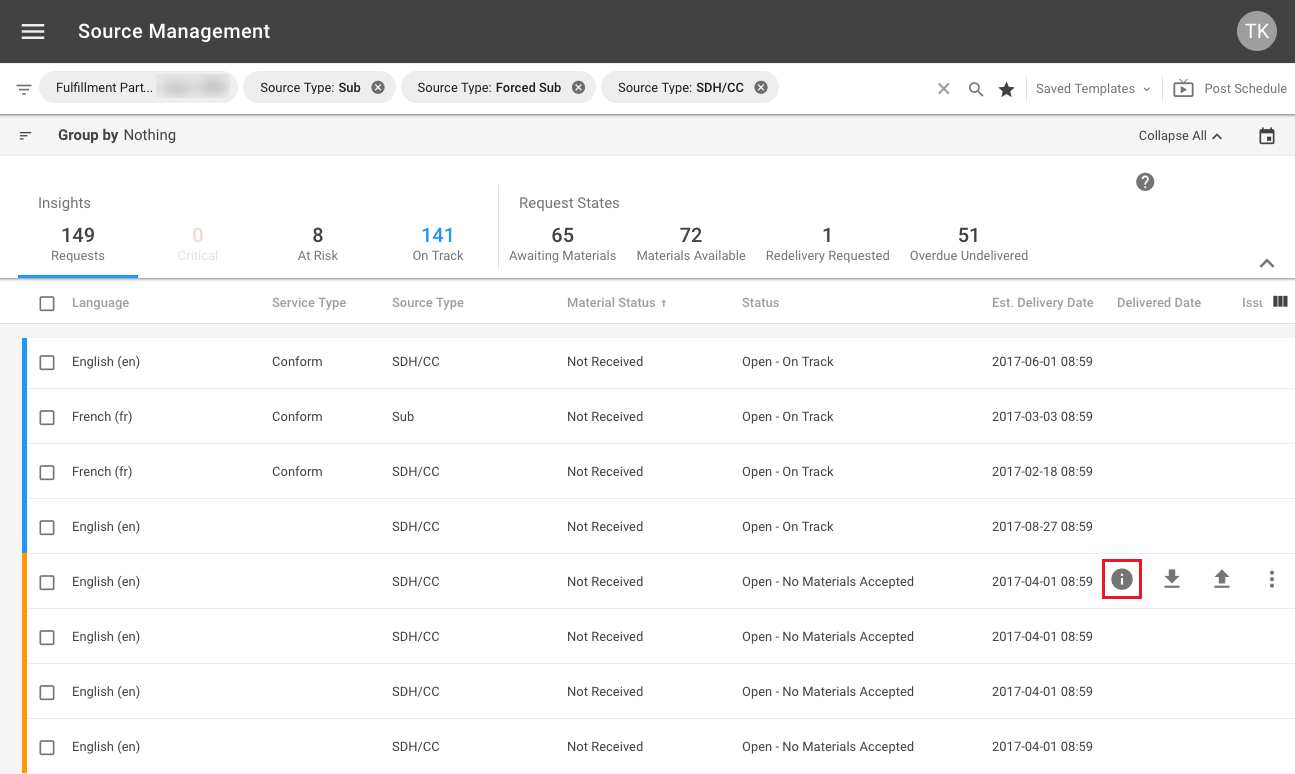
Clicking the "Details" button will open up the "Source Request Details" in a new tab. Towards the bottom you will see the "Service Type" drop down menu. Select the desired option. Your selection is saved automatically.
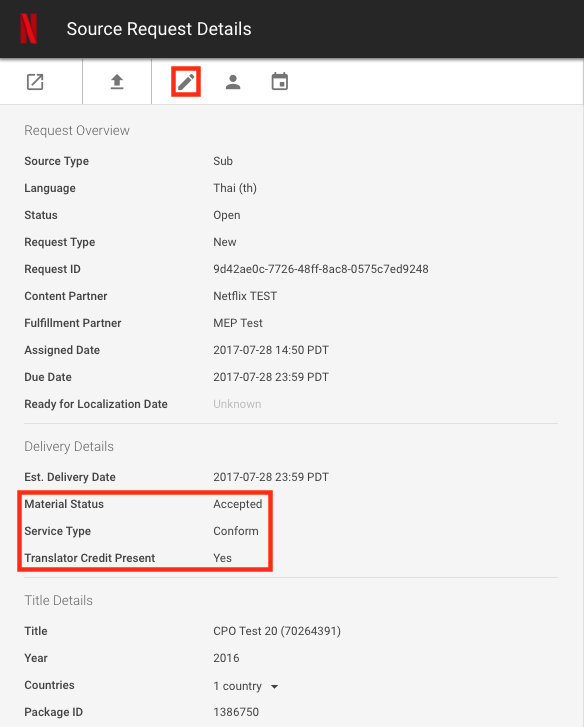
Change Log:
2017-08-25
Added instruction on when to communicate translator credit availability/waiver availability when updating "Service Type" for timed-text assets.