Subscriptions are tied to each Media Suite Desktop Client instance and allow you to self-service opt-in to auto-downloads for different types of deliveries. If the subscription is selected on two clients, they will both receive the auto-download. Each subscription is “off” by default and needs to be enabled after the initial Media Suite Desktop Client installation.
If the subscription is grayed out, you may no longer have access to this type of mailbox delivery and will not receive the auto-downloads.
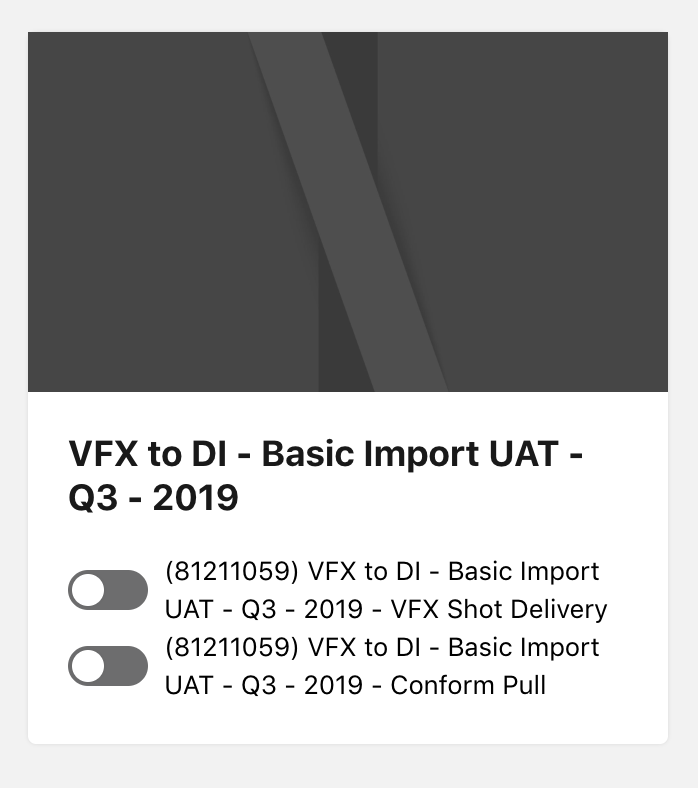
Figure A
Enabling Auto Downloads
1. Select the wheel icon in the upper right.
![]()
Figure B
2. Select the subscriptions tab.
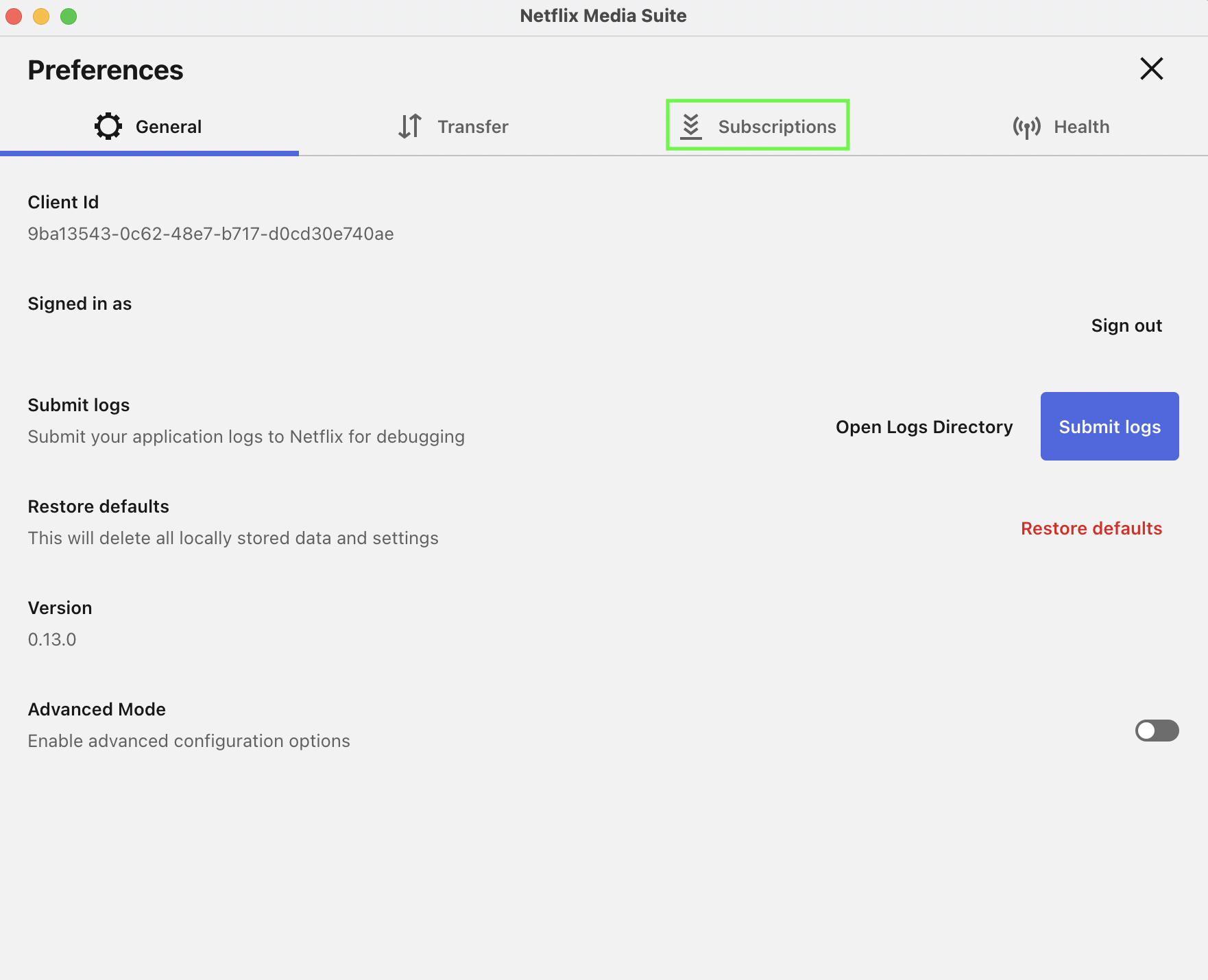
Figure B
3. Toggle on the workflows you wish to subscribe to.
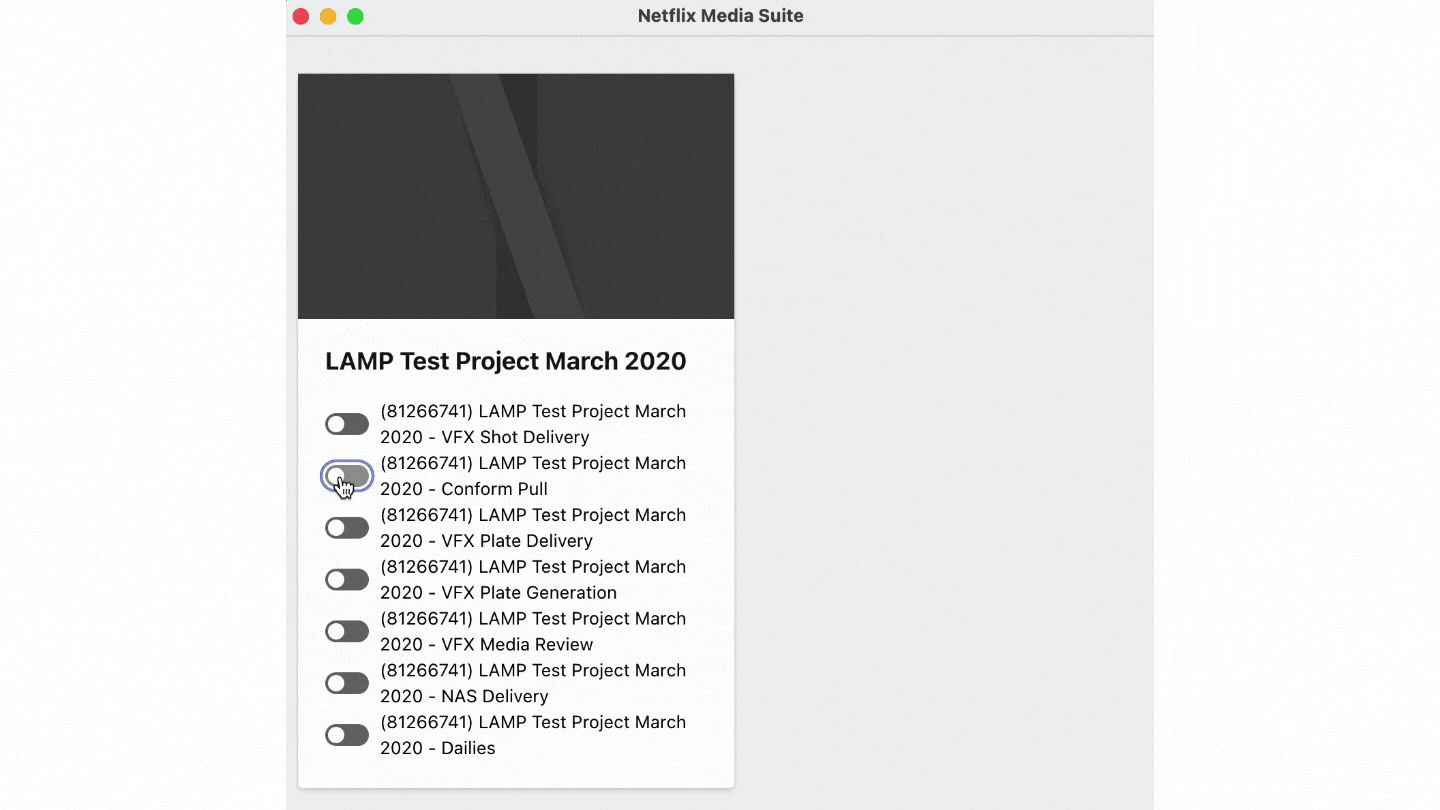
Figure C
FAQ
Where are the files downloaded?
By default files are downloaded to a folder named netflix-media-suite within the Downloads folder. Auto-downloads will be saved to a “movie id” folder located at the configured Download location.
Example: /Users/yourusername/MediaSuiteDownloads/123456/… for “movie id” 123456. Movie id’s are visible on the Mailbox subscriptions section of the Information tab.
You can change where the files are downloaded within the Transfer tab. To change your download location select the text box and then set your download location.
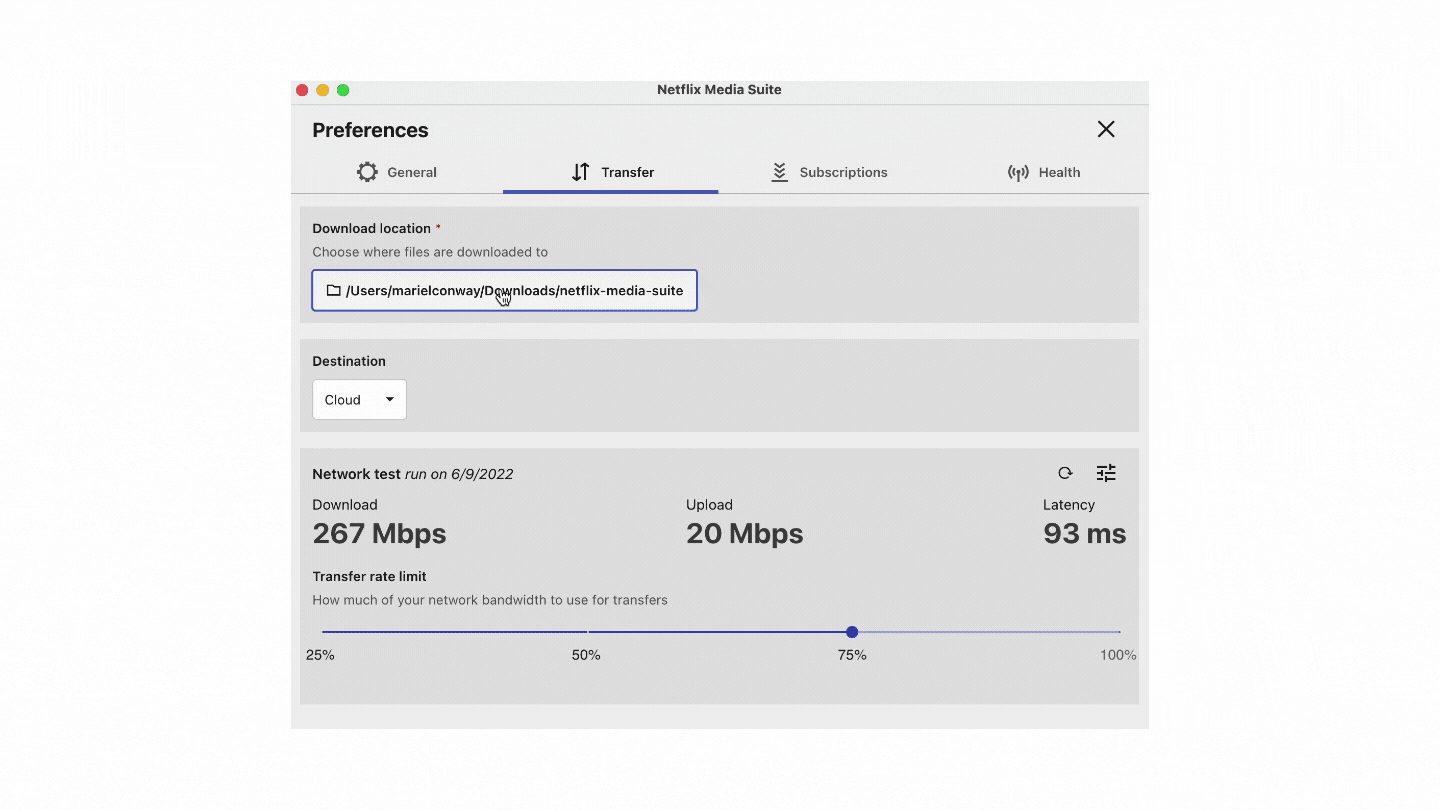
Figure D
