Question:
When first opening a page that integrates with Aspera Connect, the error "Failed to initialize Aspera" or another a similarly-worded error is displayed.
Answer:
This can occur when visiting any page which integrates with Aspera Connect for uploads or downloads when Aspera connect was not already running on your computer. This includes the following pages:
- Source Delivery
- Content Hub
- Artwork portal (Iro)
- Source Download
- Shared files such as Netflix Idents
In some cases, the error appears immediately; in other cases it doesn't appear until you click a download link or try to start a download or an upload.
Resolution:
There are several options:
- Refresh the page. If Aspera Connect is now running, the error should go away.
- Close the page and try to start Aspera Connect manually, then return to the page. In this case, the page will attempt to communicate with Aspera Connect. If this is successful, the error won't appear.
- You can also configure Aspera Connect to start automatically when you log in to your computer. By doing this, the page you are visiting doesn't have to try to launch it and wait for it to start up.
Mac
Open System Preferences and click Users and Groups. Click your user account and then click Login Items. Click the + sign and then browse for Aspera Connect to add it to the list.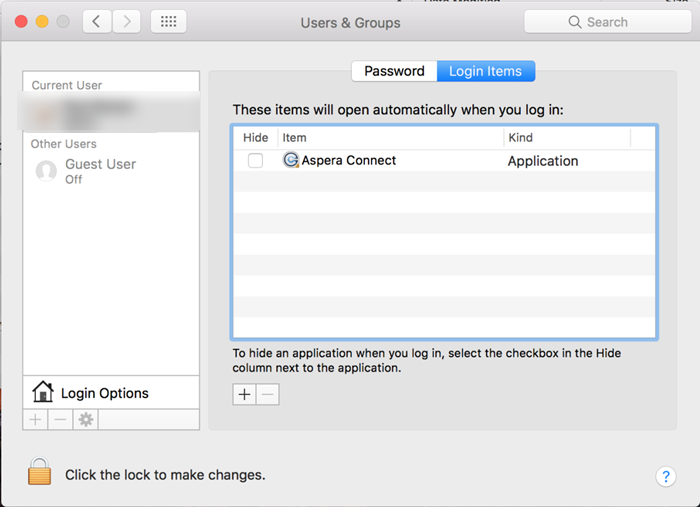
Note that on Mac, Aspera Connect can be installed either for a specific user account or for all users. the location of the application will differ depending on how it was installed. See the Aspera Connect OSX User Guide for more details.
Windows
Right click the Aspera icon in the system tray -> Preferences -> General tab -> check the "Automatically launch Aspera Connect when Windows starts" checkbox.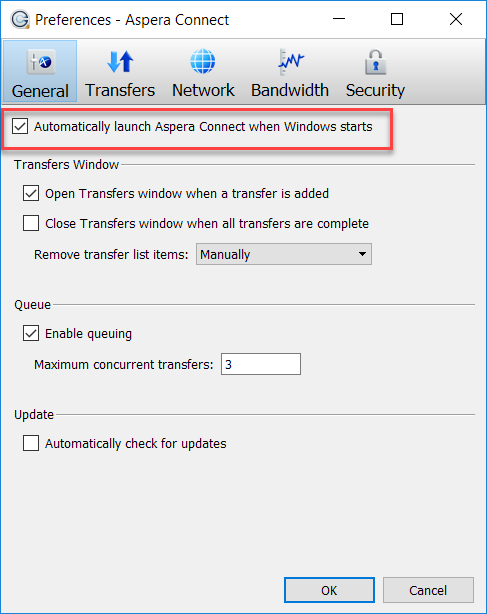
Additional Information:
When you visit any page which uses Aspera Connect for the first time after restarting your computer or when Aspera Connect is not already running, the first thing the page needs to do is to try to launch Connect. After this, it tries to communicate with it, but sometimes it takes longer than expected for Connect to be up and running, which leads to the "failed to launch Aspera" or similar error.
The amount of time the page waits for Connect to be up and running is currently controlled by imported Aspera code. We are investigating ways to lengthen this timeout, but we currently do not have an estimate for when we might be able to mitigate this issue.
In some cases, Aspera Connect might not be able to start successfully or operate properly due to an installation problem or an environmental issue. Please follow these troubleshooting steps to review and resolve the issue.
| Aspera Connect Troubleshooting Checklist | How To |
| Have you updated Google Chrome to the latest version? |
How to Update Google Chrome: https://support.google.com/chrome/answer/95414?co=GENIE.Platform%3DDesktop&hl=en |
| Have you installed or updated Aspera? Did you also installed the Google Chrome extension? | Aspera desktop client: https://downloads.asperasoft.com/connect2/ Aspera Google Chrome extension: https://chrome.google.com/webstore/detail/ibm-aspera-connect/kpoecbkildamnnchnlgoboipnblgikpn?hl=en-US Aspera installation guide: http://download.asperasoft.com/download/docs/connect/3.9.8/user_osx/webhelp/index.html#dita/installation.html#installation__section_ffb_s3p_zgb |
| Did you try exiting Chrome, clearing your cache and restarting your machine? |
How to clear Chrome's cache: https://support.google.com/accounts/answer/32050?co=GENIE.Platform%3DDesktop&hl=en |
| Have you run the Aspera diagnostic tool? | Diagnostic tool: https://test-connect.asperasoft.com/ |
| Have you checked if the local connection port is being blocked due to an SSL connectivity issue? |
Please see this help article for information on how to troubleshoot connectivity issues |
Please see our Aspera Connect troubleshooting tips for more information.