Starship: User Onboarding & Account Management Guide for Fulfillment Partners
What is Starship?
Starship is Netflix’s self-service user account management platform. Every Fulfillment Partner entity has individual user accounts for their employees that grant access to Netflix applications or productions. Fulfillment Partner user accounts can be created and managed through Starship.
Upon signing in, you will land on your profile page. From here you can view the following:
- Roles: roles assigned for you to access Netflix applications
- Starship Admin Privileges: Netflix applications and productions for which you have permission to grant access to other users
- Notifications: the default and custom Backlot notification emails you are set up to receive
- Application Metadata: application-specific options for those you have access to
- History: a log of all activity on your user account in Starship
In Starship, a role is a collection of capabilities to access various applications, which can be granted to a user.
Any user with Starship Admin Privileges for Backlot: Fulfillment Partner and Production will be able to onboard and manage users in their facility. Please ensure to only grant these roles for the applications listed below :
| Backlot Roles | |
| Download Sources | Users with this role are able to receive download links via email for assets that are shared directly by a Netflix Representative. |
| Fulfillment Partner Operations | This role provides access to Backlot including the ability to deliver content, and change status on source requests (updating material status, service type, EDD, etc.) |
| Fulfillment Partner Admin | This role allows users to have the ability to generate an API key for Netflix Applications in Starship. |
| Content Hub Roles | |
| Production Uploader | Users with this role can upload assets to their corresponding requests, download the shared assets, copy the assets from the Request page to their Workspace, upload, download and share assets from the Workspace. |
| Workspace Only | Users with this role can upload assets to their Workspace, share the assets with other users that are also added to the Content Hub project, download assets that have been shared with them. |
To provide Starship Admin Privileges for an application, the user granting access must also have admin privileges for the application in question.
Step 1: Identify the onboarded end-user in your facility you wish to grant admin access to:
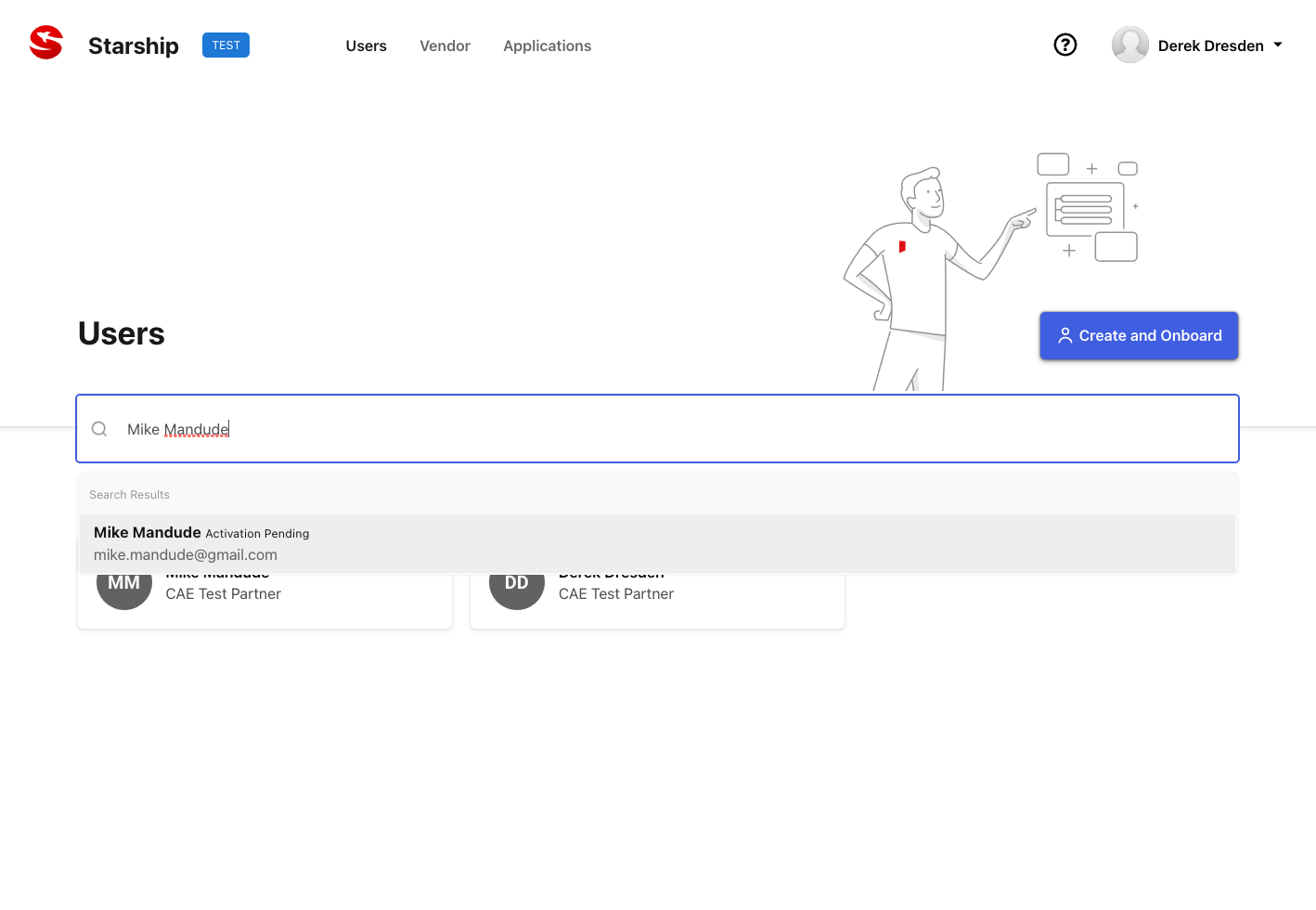
Step 2: In the user's profile, navigate to the "Starship Admin Privileges" pane and click on the "add" button adjacent to "Apps with Starship Admin Privileges":
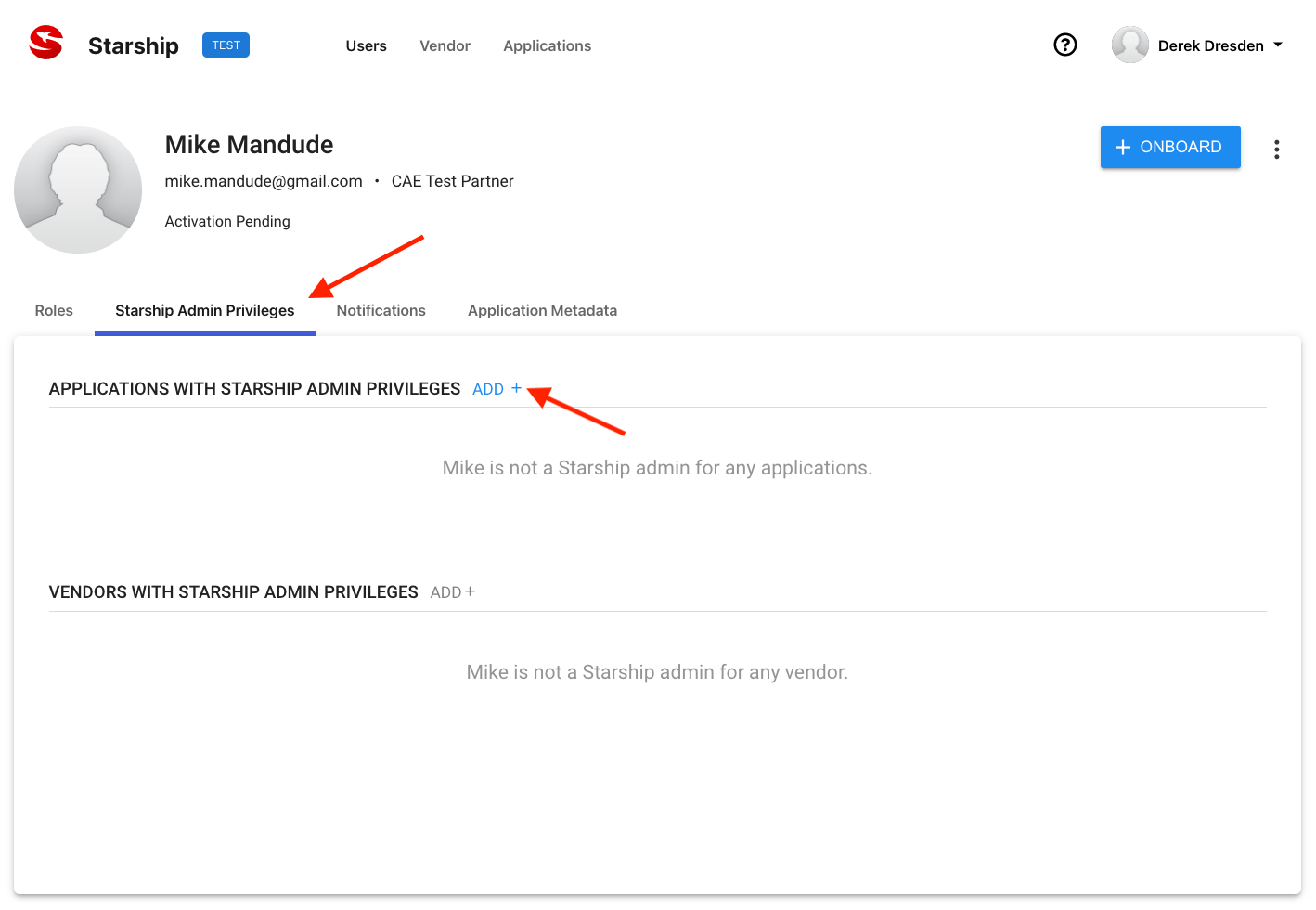
Step 3: Add the appropriate admin privilege & select "SUBMIT":
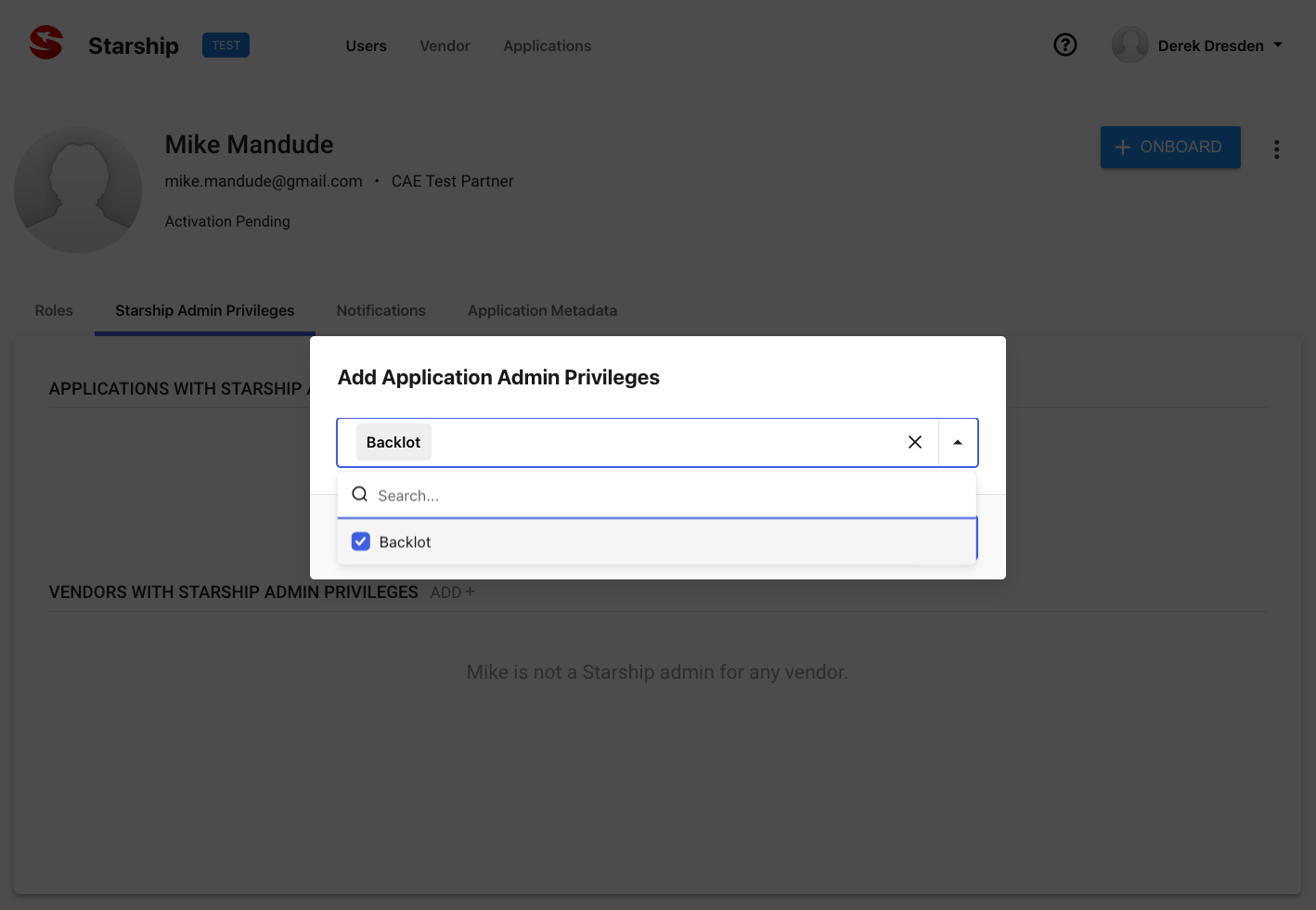
The selected end-user will now have admin access to the selected application, as highlighted in the messaging below:
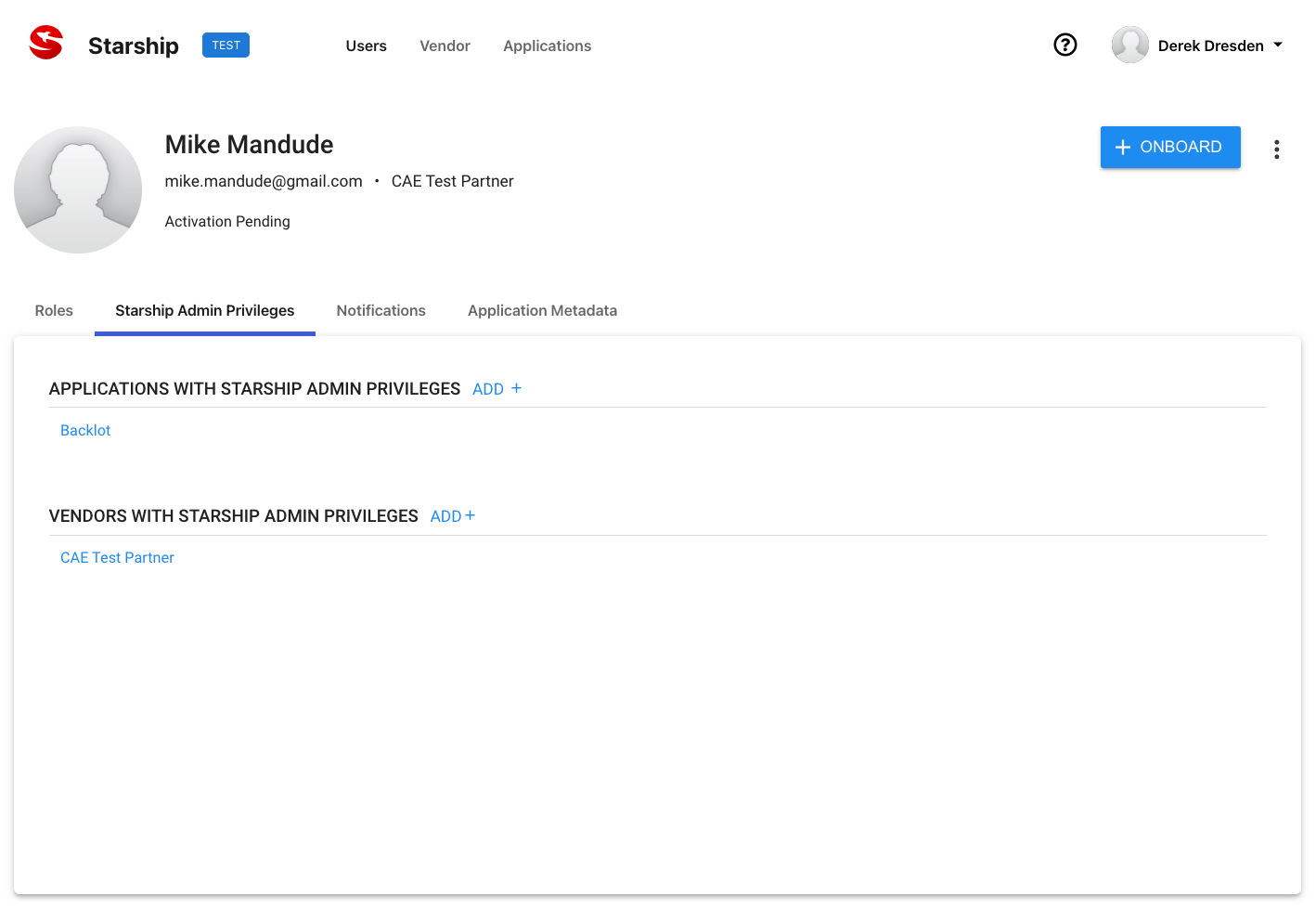
Before onboarding a new person at your facility, it's important to determine what level of access this person will need and which applications they will be using. Please use the following scenarios to guide you in the process.
Dubbing & Audio Description Partners
Facility Admin: This person is responsible for onboarding and managing all user accounts for their facility. These admin rights can only be granted by your Facility Admin (Netflix identified your Facility Admin during the initial onboarding process). These roles are as follows:
- Backlot: Fulfillment Partner
- Download Sources
- Fulfillment Partner Operations
- KNP Admin
- KNP Major Manager
- AssetQC Fulfillment Arbitration Manager
- Casting Admin
- Casting Partner
- Originator (Arbitration) Admin
- Content Origination Arbitration Manager
Note: KNP Admin AND KNP Major Manager are required to onboard editors to KNP projects. If you are missing one of these roles, you will not be automatically assigned to the project and therefore will not be able to onboard KNP Editors.
Project Manager: This person is responsible for managing all projects and requests assigned to the facility. In some cases, the Facility Admin may also be a Project Manager. The Project Manager will need to be able to access, edit, fulfill Source Management requests and KNP Projects. They will also need the ability to perform arbitration in AssetQC.
- Fulfillment Partner Operations
- KNP Major Manager
- Casting Partner
- Content Origination Arbitration Manager
- AssetQC Fulfillment Arbitration Manager.
Operations: These are users that are responsible for downloading materials and delivering assets to Netflix.
- Download Sources
- Fulfillment Partner Operations
Translator: Translators are responsible for translating the original language dialogue into additional languages. These users typically only work within the KNP Tool.
- KNP Editor
Note: The KNP Editor role must be granted on a project-by-project basis.
Creative Post Partners
Facility Admin: This person is responsible for onboarding and managing all user accounts for their facility. These admin rights can only be granted by your Facility Admin (Netflix identified your Facility Admin during the initial onboarding process). These roles are as follows:
- Fulfillment Partner Operations - For Backlot
- Fulfillment Partner Admin - For generating the facility-specific API Key only
Operations: These are the people that are responsible for downloading materials and delivering assets to Netflix.
- Download Sources - For downloading shared assets on Backlot
- Fulfillment Partner Operations - For delivering streaming assets to Backlot
- Production Uploader - For delivering non-stream assets to Content Hub (Please ensure to associate the Production Uploader role with the title for Content Hub deliveries)
Step 1: User onboarding is an available feature to those with Backlot admin privileges. To onboard new users to your facility, click on the "Create and Onboard" button from the Starship homepage:
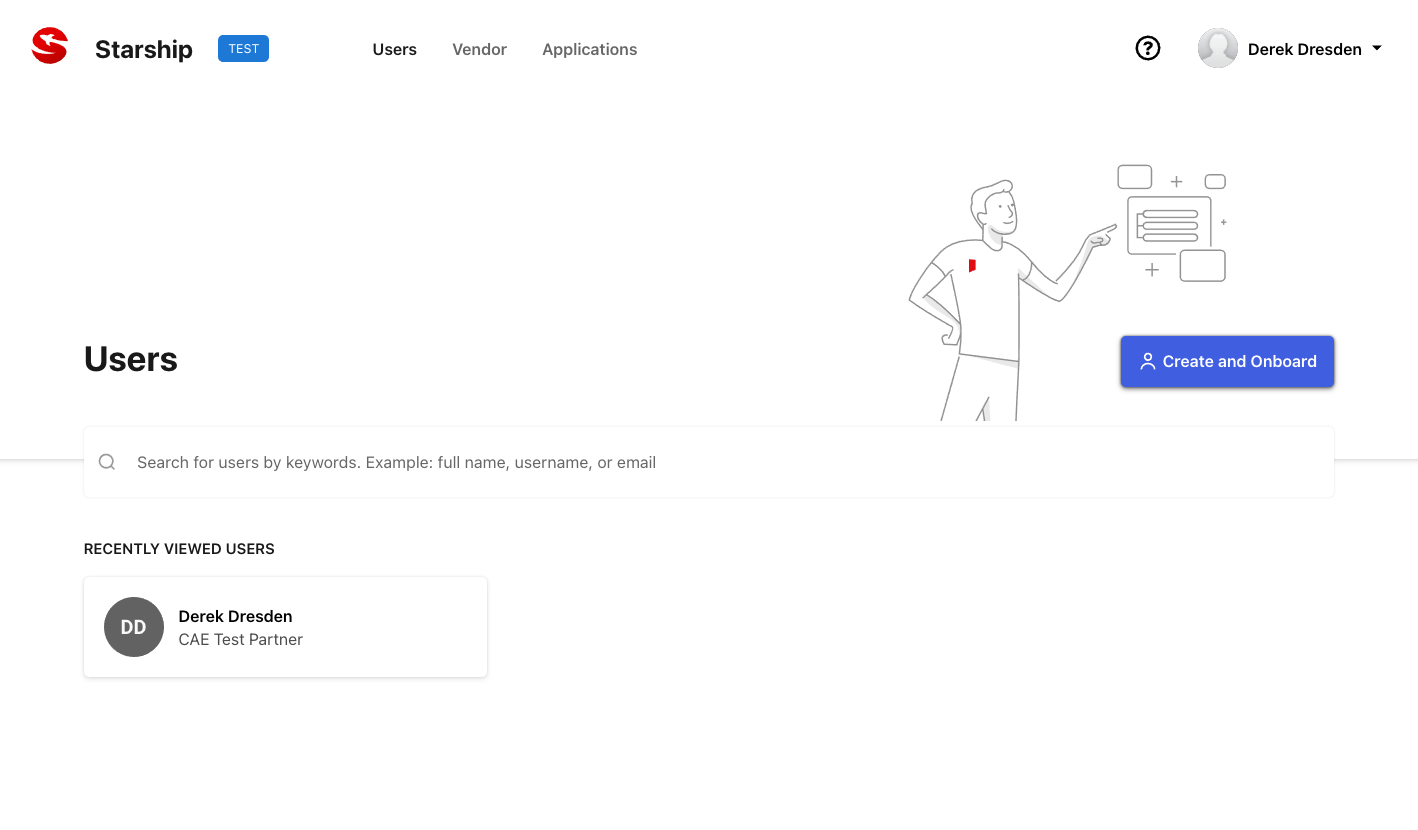
Step 2: User onboarding can be done individually or in bulk:
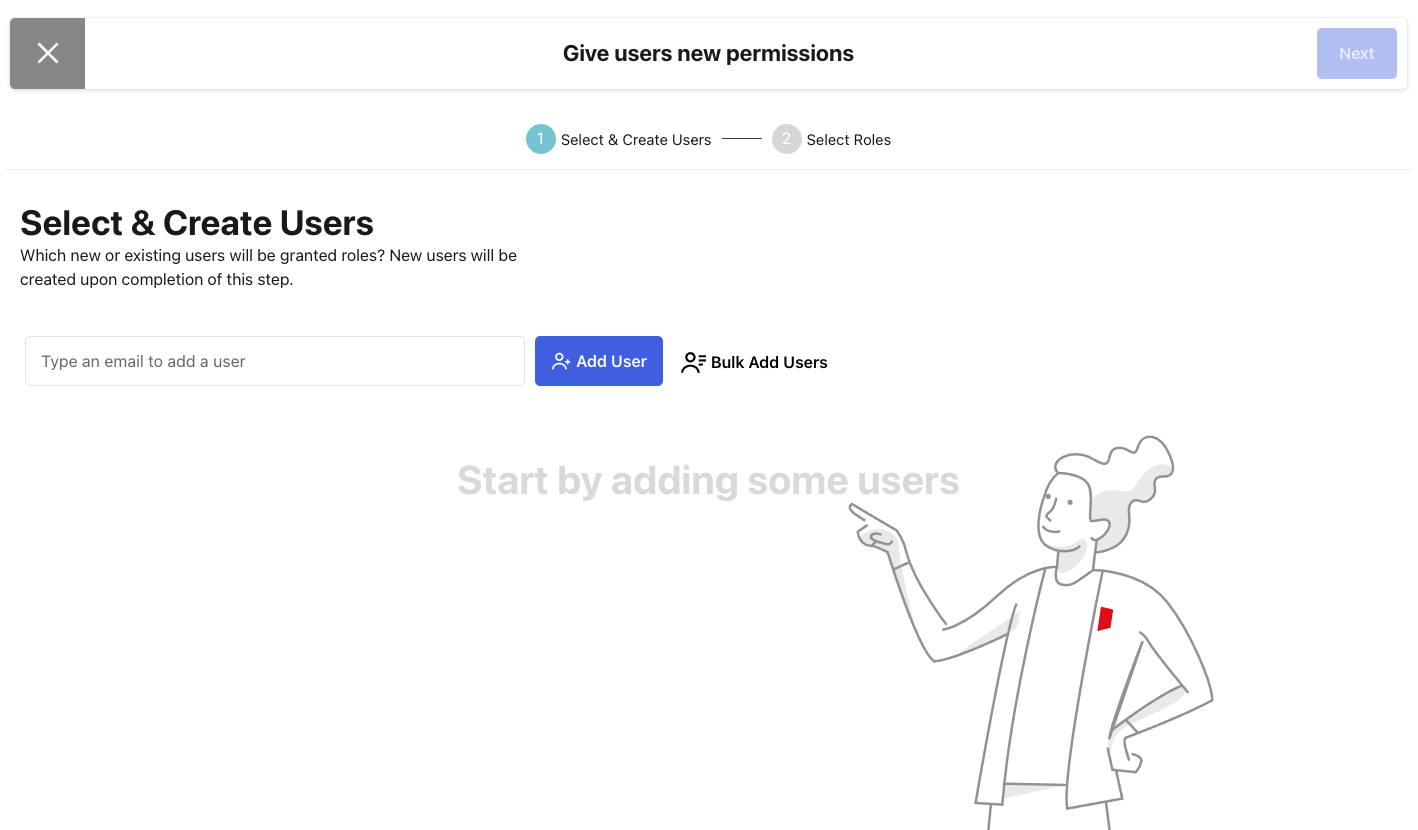
To onboard end-users in bulk, follow the specific formatting/prompt as outlined in the "bulk add" pop-up window:
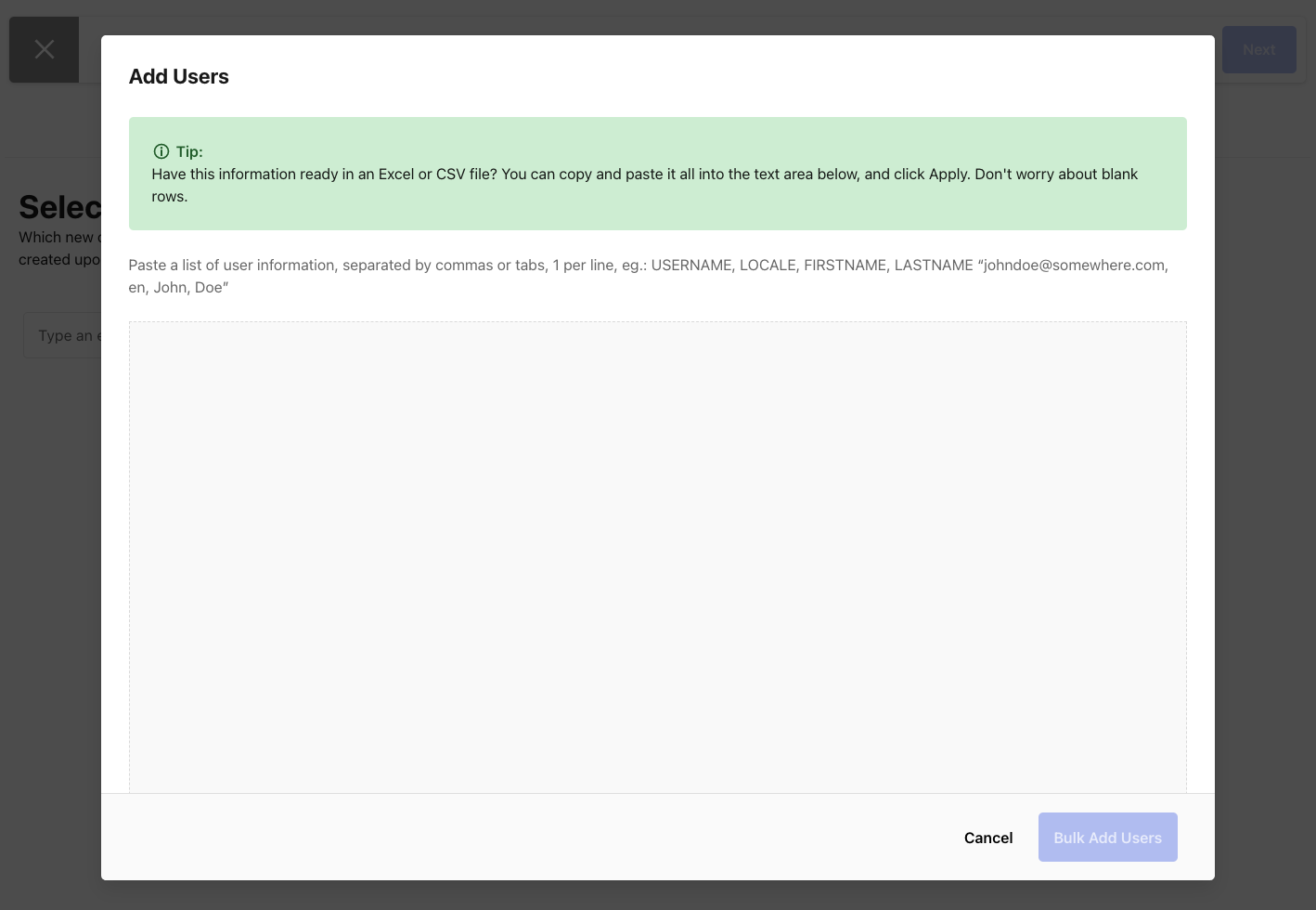
Step 3: Once the desired end-users have been added proceed by selecting "Next" in the upper-right-hand corner:
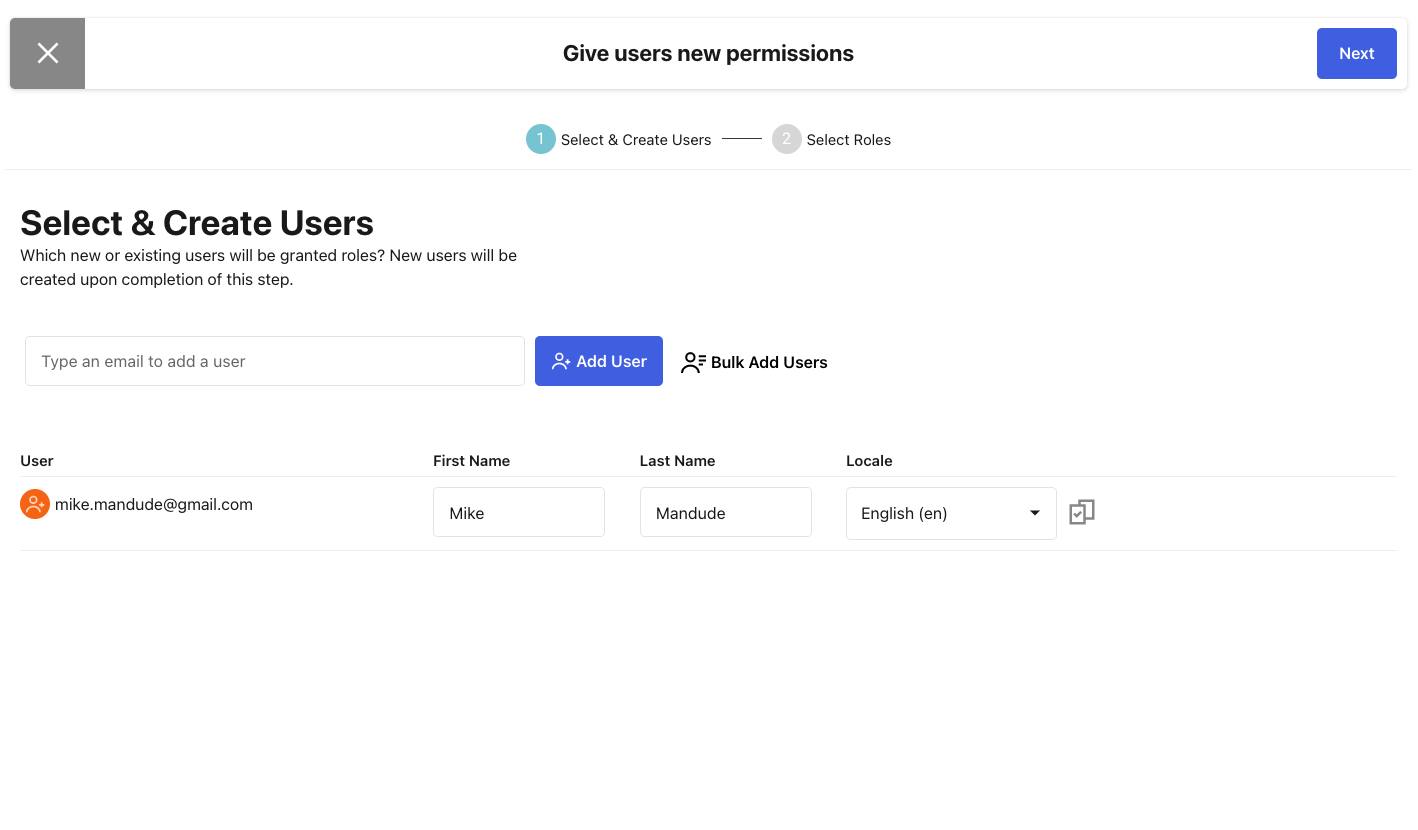
Step 4: Select and grant the end-user(s) the appropriate roles
- Download Sources - For downloading shared assets on Backlot
- Fulfillment Partner Operations - For delivering streaming assets to Backlot
- Production Uploader - For delivering non-stream assets to Content Hub (Please ensure to associate the Production Uploader role with the title for Content Hub deliveries)
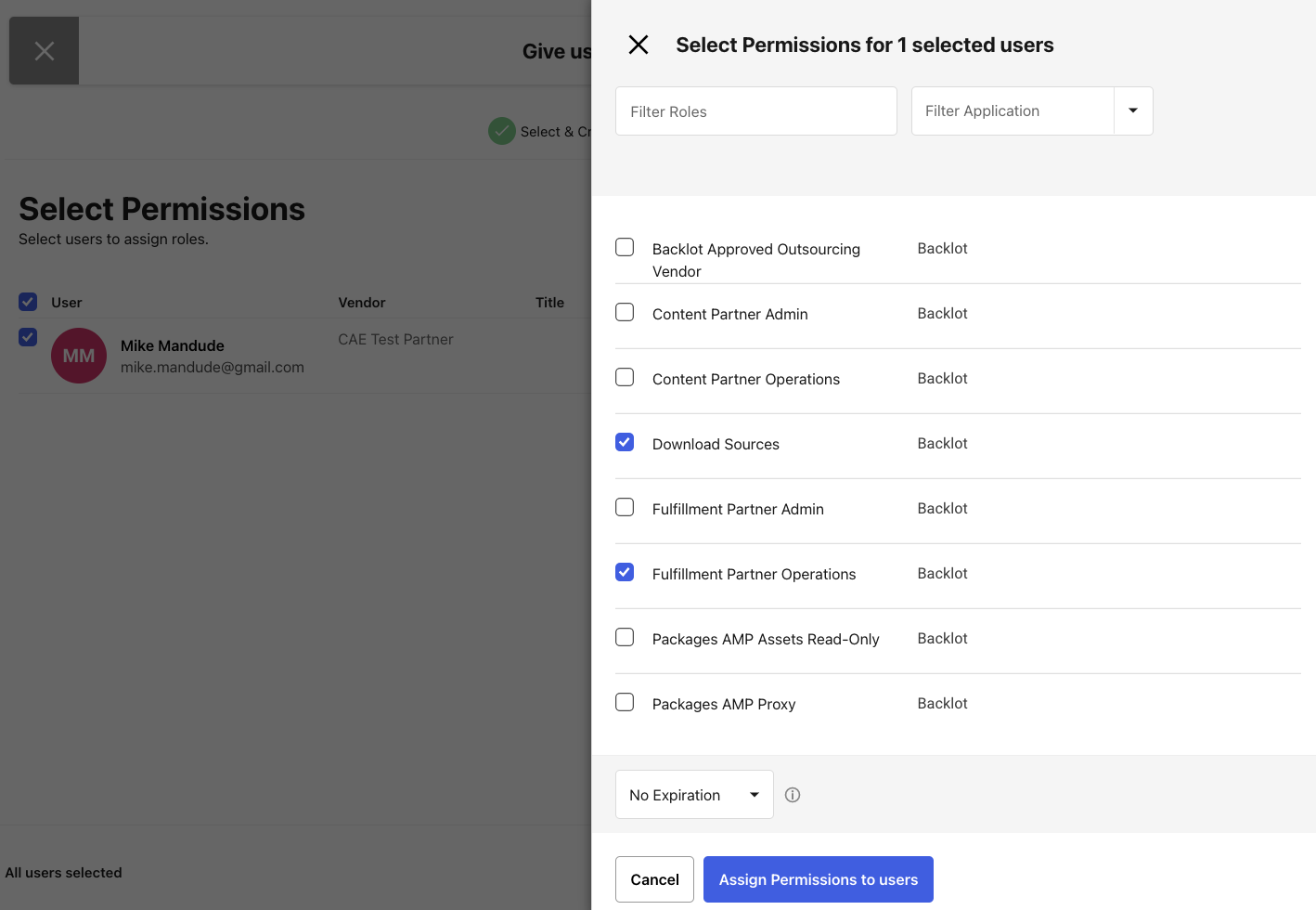
Step 5: You will be shown an overview of the roles you are going to grant the user. Select Grant Roles in the top right corner

Step 5: After following the remaining onboarding steps, you will be brought to the confirmation page which provides an overview of the selections that were made and the roles which were granted:
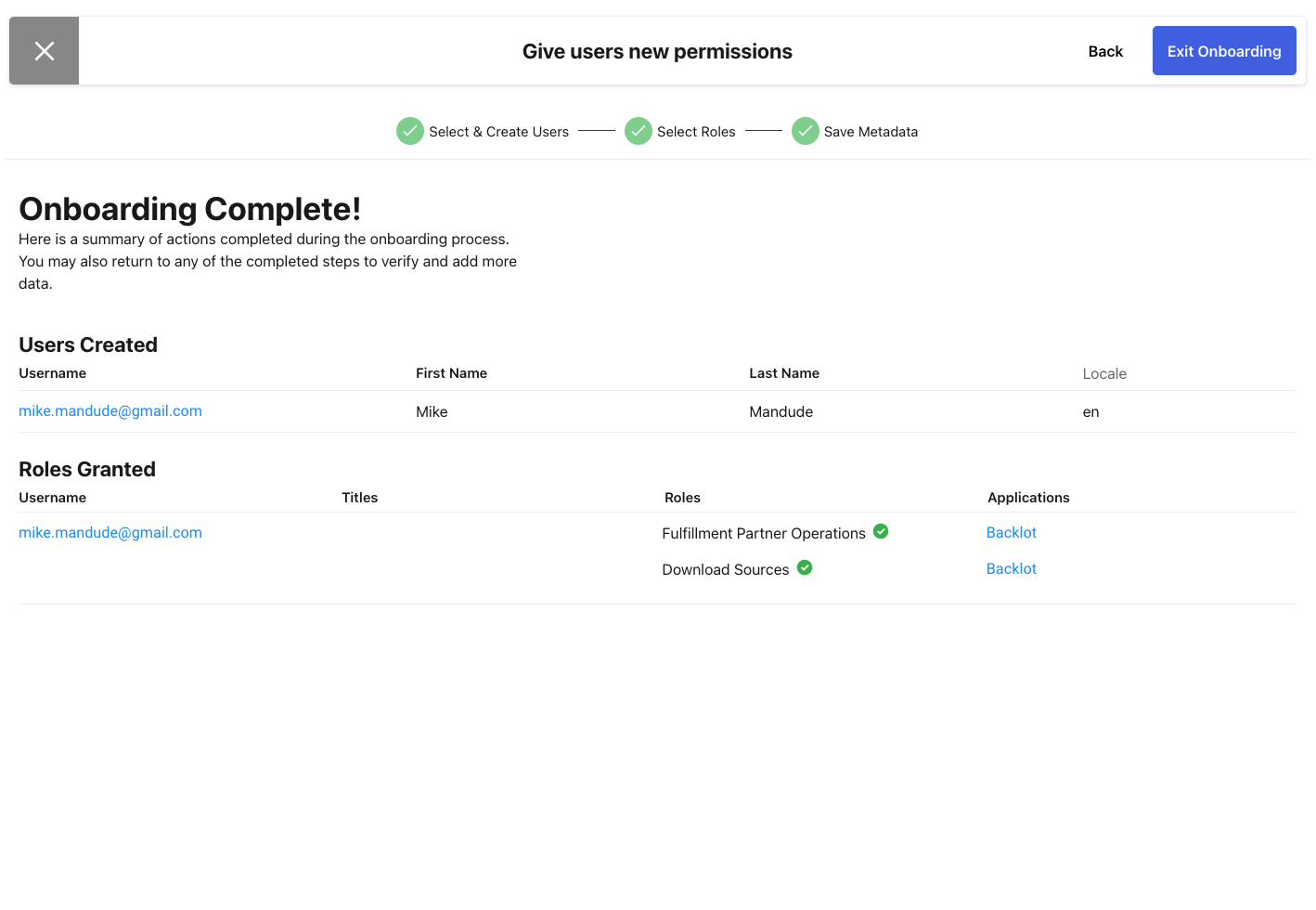
Alternatively, you can search for an existing user and copy the application roles or admin privileges by selecting the three dots in the searched user's profile.
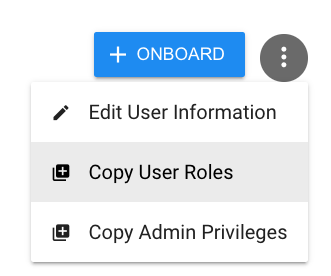
The subsequent dialogue boxes will walk you through bulk user onboarding as outlined in Step 2 above.
Additional Account Management Resources in Starship:
• Starship: Notifications User Guide
Change Log:
2021-07-19
Updated Source Management to Backlot.
Updated Master Fulfillment Partner role to Fulfillment Partner Admin role
2020-05-14
Added information on copying application roles and admin privileges of existing users when onboarding new users.