Table of Contents
Dub Audio QC in Asset QC
The QC process at Netflix starts the moment the dub file is uploaded to Source Management. After the automated inspections are performed, the file moves to Asset QC (AQC), where a linguist will perform the predetermined QC task.
Both Premix and Postmix QC of dubbed assets involve an arbitration step where dubbing partners provide feedback on the issues flagged in QC.
To access AssetQC and complete arbitration, partners need to have the AssetQC Fulfillment Arbitration Manager role in their Starship profile.
This is the only role dubbing studios personnel need.
IMPORTANT: Notifications will NOT be sent out until you turn them on for your account.
Notification Setup
- Login to Asset QC.
- Click the gear icon in the top right corner to open the Notifications Settings panel.
- Toggle the “Enable Email Notifications” switch to ON.
- The text should turn from gray to white. When in off mode, the following menus will not be accessible.
- Click Save Settings.
- Done!
This will enable a predefined set of notifications that require an action from dubbing partners. Notifications are sent out to the email address linked to your Starship account. Also note that you will not receive notifications for requests that you are not the fulfilling partner.
Arbitrating
Once QC completes, the request will move into arbitration, or Fix Notes Needed state, signaling it’s ready to receive Fix Notes from the dubbing partners, who have 48 hours to review all issues flagged and complete the arbitration process.
Click the “View in Asset QC” button in the notification to go directly to the QC request Fix Notes, or find the request in AQC by looking for Fix Notes Needed in the status column. Once the right request is identified, click on the title to go to the QC request page interface.
At the top you can find the show title and episode (if it’s a series). Right below it, tags describe the QC type and tasks performed by the linguist. In the middle there’s a player window for picture reference. And on the right side is the QC issue tracker where all the notes were entered by the linguist. Right above the QC issue tracker are the FILTER ISSUES and EXPORT REPORT buttons on the top right corner. The description of each displays once we hover over the icons.
Clicking on Filter Issues opens a dialogue with a gamut of options to filter the report by. The ability to filter can be useful during Fix Check QCs (more on that below).
Understanding task tags
The table below shows the tags most likely to appear on dubbed audio QC requests.
| Full QC: This tag indicates that the task will be a full linear review. Postmix and Premix tasks are always full linear, so this tag will always be present. | |
| Full FN Flagging: If a forced narrative file is available, this tag will be present, indicating that the scope of the QC task includes a review of the FNs. | |
| Full Audio Postmix: This tag will be present for all Postmix tasks. | |
| Full Audio Premix: This tag will be present for all Premix tasks. | |
| Fix Check QC: This tag indicates the file was QCed, updated and redelivered and then the issues flagged were checked to ensure they were fixed. | |
| Audio Postmix FixCheck: This tag indicates that issues flagged in Postmix QC were checked to ensure they were fixed. |
Fix Notes process
The Fix Notes process (or arbitration) is when the dubbing partners go over each one of the notes flagged during QC. It’s very important that all notes are addressed so the correct ones are carried over to subsequent reports and checks.
Each notation on the report represents a different flag on the asset.
- The severity of the issue.
- Version where the note was present
- The technical description of the issue.
- Type of QC performed
- The time code where the issue was found.
- The commentary from the QCer.
- The Fix Notes reason.
- Comments.
There are 3 severities in QC:
- FYI: Something we would like to draw attention to that is not necessarily an issue.
- Issue: Objective linguistic or technical issues that negatively impact customer experience and/or deviate from the creative intent of the original version.
- Blocker: Issues that render the file inconsumable or that would reflect poorly on Netflix (missing dubs, noticeable sync issues, offensive/derogatory language).
All notes must have a reason selected before the request can be completed. To add Fix Notes, assess each issue individually and select the applicable reason.
- Production Will Fix - Indicates where fixes will occur and what will be checked on future QC passes.
- Creative Intent - Should be used to indicate something that was purposefully placed within the content.
- Best Possible - Should be used to describe issues that cannot be fixed/improved further.
If further information or discussion is needed, partners can leave a comment on a specific issue. These comments will be visible to anyone onboarded as Studio Admin (Netflix personnel).
Users can also be specifically tagged within reports by using “@” and searching for their email address. Specifically tagged individuals will get an email notification letting them know they have a comment to address.
If partners select Best Possible or Creative Intent they will need to add a comment to provide further context as to why they will not implement the requested fix.
Once all QC notes are addressed, click on the “Submit Fix Notes” button.
If partners fail to complete the Fix Notes process within the allotted time, arbitration will automatically close and all notes in the QC report will be flagged as Production Will Fix, and redelivery will be requested. In case partners disagree with any of the issues flagged they will need to reach out to their Netflix representative immediately to let them know what issue will not be fixed.
Fix check QC
Files that went through Premix QC will go through a round of Full QC upon delivery of the secondary audio. That ensures the previous issues were fixed and no new issue was introduced during mixing.
Files that went through Postmix QC and redelivered will go through Fix Check QC.
Reports for redelivered assets will contain the previously flagged issues with a v# badge, as well as the selected reason code.
The purpose of Fix Check is to ensure the issues marked as Production Will Fix were fixed. While QCers are not actively looking for new issues, but rather ensuring that previously reported issues were fixed, if they come across an issue that hasn’t been flagged before, they will flag it in this new round.
When an issue that should have been fixed is found not fixed during Fix Check QC, partners will receive a notification to perform a new arbitration. That is intended to draw their attention to an issue they may have failed to update from the first report and to provide comments about why the issue is still present. If, after arbitration, it was deemed the issue should have been fixed, a new redelivery will be requested. Upon redelivery, a new Fix Check QC will be performed to ensure the remaining issues were resolved. This process will go on until all issues are resolved.
QC Reports
After arbitration is complete, besides having the report available in AQC for review, it will also become available in the source request of the dubbed asset under the Quality Control tab.
Report example:
Partners can also see the report in Asset QC by clicking on the link under QC Type column. The link goes directly to the QC request page interface.
QC Status
The status of a specific QC request is available in the dashboard in AQC.
Partners can identify the QC request in the Titles column and see the status and QC Mode of the request (Full or Fix Check). Clicking on the title opens the QC request page where the details of the report can be found.
The buckets below the search bar group the QC requests by status.
QC Passed bucket:
QC Failed bucket:
Please Note: For Postmix the QCer is tasked with QCing the forced narratives file along with the dubbed audio file. If the forced file fails QC, that will place the QC request in QC Failed state, even if the dubbed audio file passes QC.
Partners should confirm the status of their file in Source Management. If the dubbed file is not in redelivery state, it passed QC.
Asset Status in Backlot
The life cycle of the asset should be tracked in Source Management. Once the file passes QC the source request goes into Processed state and will no longer be readily visible in order to declutter the screen and allow partners to focus on the requests that are still in open or redelivery state.
In order to see a source request that has been fulfilled and is in the processed state partners need to use any of the below search modifiers in Source Management.
Status: All
Status: All Excluding Cancelled
Status: Processed
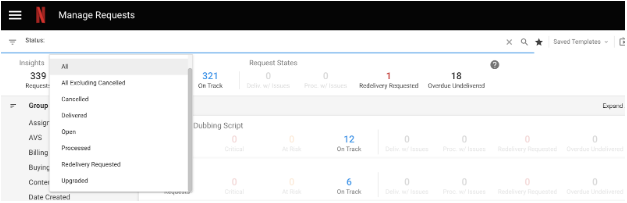
Change log
2023-04-14: updated screenshots to the new dashboard and request page.