Question:
I'm having issues uploading/downloading assets. Aspera appears to not be working. What should I do?
Answer:
In the event you encounter any issues downloading assets that have been shared with you by Netflix, or the proxies which are available in the Source Requests, we recommend that update your Aspera Connect plug-in to the latest version. You may also need to clear your cache and cookies in Chrome. Instructions on how to do this can be found here.
In the event you encounter any issues uploading assets:
- If you are using Sophos Anti-Virus Web Control please review this Aspera knowledge base article. Other antivirus software may cause similar issues with the Aspera Connect plugin. In order to troubleshoot, temporarily disable your antivirus software. If Aspera Connect works when the antivirus software is disabled please communicate the issue to your antivirus software manufacturer.
- On the Source Delivery page, the error message The transport: and storage: s3 combination are not supported means that the browser is not communicating with Aspera Connect. Be sure that you are using Google Chrome, as the Source Delivery page is optimized for Chrome and may not work properly in other browsers. If you still get this error in Chrome, try removing and reinstalling Aspera Connect, and also check the above paragraph in case of a conflict with security or anti-virus software
- If you are having difficulty uploading artwork:
- The error Upload failed for the following file(s) means that one or more files failed to upload completely. The error lists the problematic file(s). Try deleting them from the request by clicking the small (X) icon to the right of each filename:
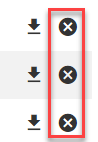
Once the files are deleted, try re-uploading them. You might also try uploading them from a location outside your corporate environment, such as from a laptop on a guest Wi-Fi network or internet cafe, or from your computer at home, which will bypass any Aspera issues that may exist in your corporate environment. See below for more information about this. Note that environmental Aspera issues can affect uploading some artwork files, even if other artwork files are successfully uploading. - The error Invalid files present in the request means that one of more files that were uploaded don't meet Netflix's artwork specifications. Please review the Artwork Style Guide, and then delete the problematic files and re-upload them once they have been corrected.
- You can also bypass Aspera and upload each file one at a time using HTTP from the request's "Details" view:

For both downloading and uploading, please also be sure that your company's firewall/web proxy or other network devices have updated whitelists for Netflix's Aspera IP address and port ranges. The latest information can be found here.
If these suggestions do not resolve the issue, please SUBMIT A REQUEST and provide the following information:
- Filename(s) of the affected asset(s)
- Date and time you attempted the delivery
- Duration you have been experiencing the issue
- Short description outlining the error as well as any error codes or messages you encounter
- Also include your latest Aspera Connect logs. Review this Aspera knowledge base article for details. Please zip all of the log files into a single zip file.
If the issue is likely to cause you to miss a delivery due date please also contact your Netflix specialist to let them know. Backlot Support will get back to you as quickly as possible.